Creating home server
Hello all, it’s already long time not write a article. today i’m will talk about my new home server who i built a few days ago
The reason i build this home server is simple, so currently i have two laptop gaming (one is mine and another is from my office) and one regular laptop and i want to play some game in both laptop but yeahh i was too lazy to copy it and i think it’s not efficient since when the game getting updated i need to recopy the update to another laptop.
Topology
Hardware
For switch i use TP-LINK TL-SG105 5 Port with 1000Mbps
And since my regular laptop dosen’t have ethernet port i need the coverter which is support 1000Mbps and additional usb adapter
Setup
First i setup nfs server on my regular laptop
apt install nfs-server -ynano /etc/exports1 2
/mnt/Games 172.16.18.0/24(rw,sync,subtree_check,anonuid=1000,anongid=1000) #this will be my gaming data /mnt/ntfs_disk 172.16.18.0/24(rw,sync,subtree_check) #this will be my disk data
systemctl enable --now nfs-server
In my both laptop
sudo mount -t nfs 172.16.18.1:/mnt/ntfs_disk/ /mnt/nfs_disksudo mount -t nfs 172.16.18.1:/mnt/Games/ /mnt/nfs_game
And here was the result
1
2
3
4
5
6
7
8
9
10
11
12
13
14
15
16
Filesystem Size Used Avail Use% Mounted on
dev 12G 0 12G 0% /dev
run 12G 1.7M 12G 1% /run
efivarfs 128K 32K 92K 26% /sys/firmware/efi/efivars
/dev/nvme0n1p2 427G 208G 217G 49% /
tmpfs 12G 1.8G 9.7G 16% /dev/shm
tmpfs 12G 71M 12G 1% /tmp
/dev/bcache0 450G 366G 84G 82% /mnt/Data
172.16.18.1:/mnt/Games 234G 197G 25G 89% /mnt/nfs_games
tmpfs 2.3G 104K 2.3G 1% /run/user/1000
172.16.18.1:/mnt/ntfs_disk 916G 11G 859G 2% /mnt/nfs_disk
[403] as humanz ~
'Genshin Impact' Proton-GE 'Star Rail' WarThunder
[403] as humanz ~
'$RECYCLE.BIN' lost+found Music 'System Volume Information' Win10_22H2_English_x64v1.iso
Services
Since now i have a computer who run 24/7 i’m thingking like “can i move my s3 data from contabo into this computer? well the data not pretty big and not often accessed by user and it’s should be fine”
it’s time to move it
mcli cp -r humanz-bkt/kano .
buttttt i just realize if i don’t have any ip public, i forget if my provider doesn’t serve any public ip into their customer, so i need another plan
SSH is only that i need
i got some answer from my problem, some tools/service like ddns or cloudflare tunnel but those tools was need to install some agent into my machine and i didn’t want it. and yeah SSH is only the tools what i need
Service Topology
So here the topology, first i need a VPS for the ip public and after that i create a ssh tunnel service to forward my packet from my local regular laptop to my vps and after that my nginx will handle it with reverse proxy.
In my vps
nano /etc/sshd/sshd_config#Set AllowTcpForwarding yessystemctl relaod sshd
In my regular laptop
nano /etc/systemd/system/tunnel_minio.service
1
2
3
4
5
6
7
8
9
10
11
12
[Unit]
Description=MinIO sshtunnel
After=network.target
[Service]
Restart=always
RestartSec=5
Restart=always
ExecStart=/usr/bin/ssh -NT -o ServerAliveInterval=60 -o StrictHostKeyChecking=no -o ExitOnForwardFailure=yes -R 9000:127.0.0.1:9000 tunnel@<IP ADDR>
[Install]
WantedBy=multi-user.target
nano /etc/systemd/system/tunnel_filebrowser.service
1
2
3
4
5
6
7
8
9
10
11
12
13
14
[Unit]
Description=filebrowser sshtunnel
After=network.target
[Service]
Restart=always
RestartSec=5
Restart=always
ExecStart=/usr/bin/ssh -NT -o ServerAliveInterval=60 -o StrictHostKeyChecking=no -o ls
-R 8000:127.0.0.1:8000 tunnel@<IP ADDR>
[Install]
WantedBy=multi-user.target
systemctl daemon-reloadsystemctl enable --now tunnel_minio.service tunnel_filebrowser.service
Now let’s recheck it on my vps
netstat -tulpn | grep sshdif there listen port then the tunnel already createdapt install openrestynano /etc/openresty/nginx.conf1 2 3 4 5 6 7 8 9 10 11 12 13 14 15 16 17 18 19 20 21 22 23 24 25 26 27 28 29 30
server { listen 80; server_name *.humanz.moe; location / { proxy_pass http://localhost:9000; } return 301 https://$host$request_uri; } server { listen 443 ssl; server_name storage.humanz.moe; ssl_certificate /etc/ssl/storage.humanz.moe.cert; ssl_certificate_key /etc/ssl/storage.humanz.moe.key; location = / { default_type text/plain; content_by_lua_block { ngx.say("Humanz") } } location ~^/ { proxy_pass http://localhost:9000; } } ..... ......... ...........systemctl restart openresty.service
All config done now i can access my local service from internet with ssh tunnel.
This image was hostinged in my local service
Or another example is you can downlaod this playlist and open it with vlc, all music in that playlist was hosted in my local service”

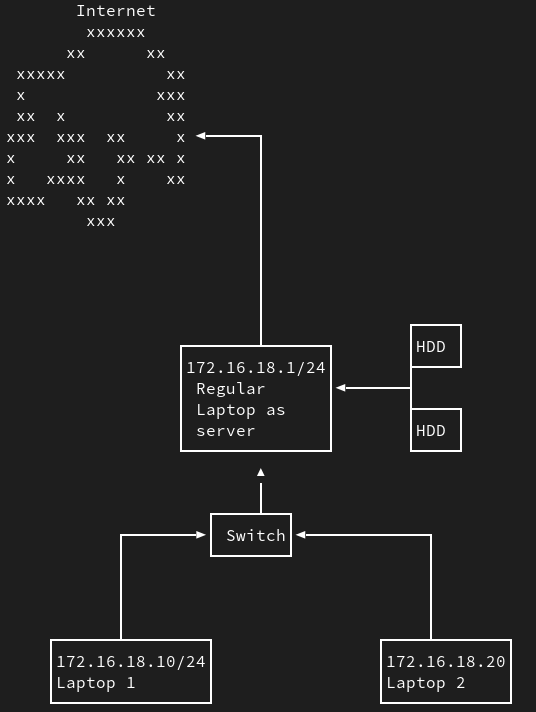
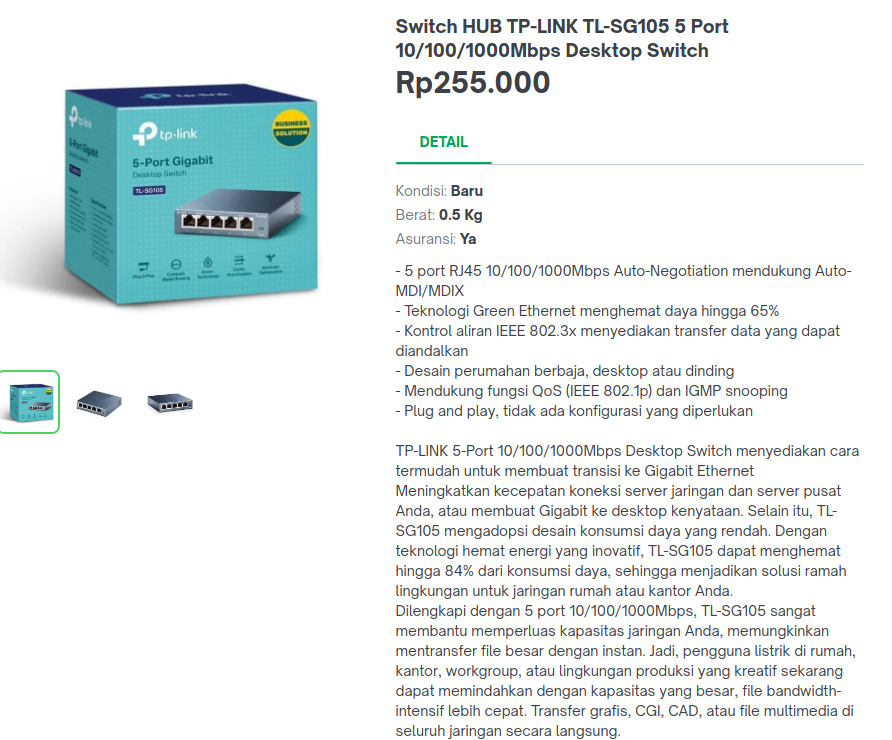
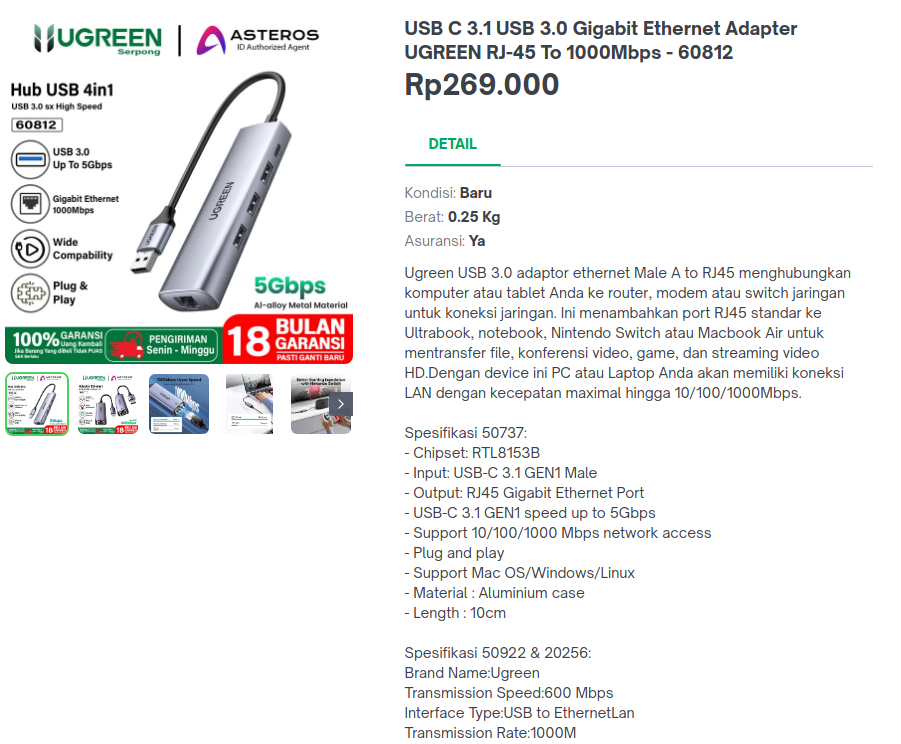
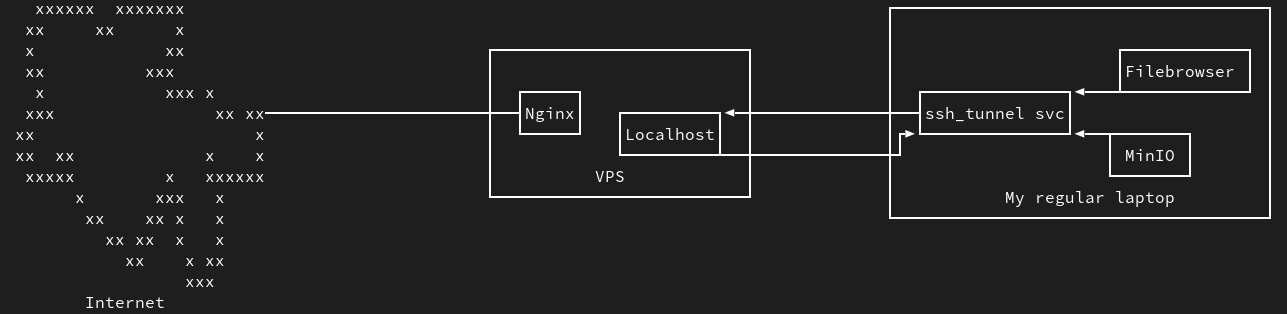

Comments powered by Disqus.